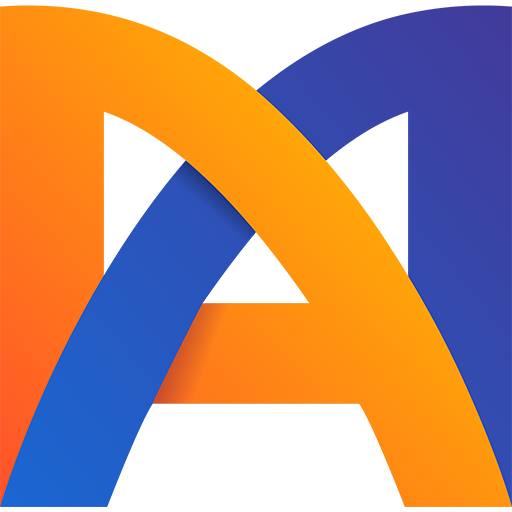1. Simplified Rigging for Multiple Poses
If you have multiple cool poses, there's no need to rig them all. Instead, pick one base stance and fully rig it. Later, you can quickly transition between poses by deforming the meshes. To ensure smooth transitions, keep the poses in separate slots


2. Stretchy Limbs For 2D Animation in Spine
Using a simple trick, you can unlock limb stretching and compressing for better poses in perspective
3. Enhancing IK with Knee Rigs
We almost always need IK constraints for rigging legs in Spine for 2D animation. However, you can complement this with a knee rig for more flexibility, which is useful for posing your character in perspective
4. Duplicating Bones with Constraints
Starting from Spine version 4.2, we can duplicate bones along with their constraints. To do this, select all the constraints in the hierarchy and duplicate them, choosing YES in the popup that appears
5. Mouth Rigging and Lip-Sync Tutorial
Watch this video to learn how to rig mouths in Spine and use them for lip-syncing
6. Simulating Muscles with Extra IK Sets
Sometimes, adding an extra IK set to simulate muscles in Spine can be very helpful. The key is to parent the second IK target bone to the lower leg

7. Joint Adjustment with Image Compensation
Using Image Compensation mode, you can move bones to better connect the joints. To see the changes in real-time, create a simple animation with extreme poses and play it in Setup Mode in Preview View

8. Creating Stretchy Rope Structures
Animators typically create Path Constraints to move bones along a path.

However, for stretchy, rope-like structures, follow these steps:
Change the Spacing property of the path constraint to Percent or Proportional
Adjust the Spacing value until you are satisfied
Lastly, change the rotation mode to Chain Scale

Attaching project file so you can experiment with it
9. Grouping Slots for Easy Transitions
When you have multiple directions under the same skeleton, it can be useful to group the slots of one body part under a single bone, which we'll call an assistant bone. Ensure you bind the meshes to the working bones—the ones you will animate. This technique helps you select the assistant bones and highlight the slot timelines for that body part, making it easier to transition from one direction to another
Assistant bones are not made for animation but to group slots timelines for easy accessing

10. Create Bones for Multiple Slots At Once
If you have many new slots and want to organize them under individual bones, you can select the slots and create bones from the New menu. This will ensure that the new bones have the same names as the slots and are positioned at the center of each slot's active attachment

Conclusion
These tips and tricks will help you optimize your rigging and animation process in Spine. From simplifying rigging for multiple poses to using stretchy limbs, enhancing IK with knee rigs, duplicating bones, and more, these techniques will elevate your 2D animation skills and efficiency. Experiment with these methods to create more dynamic and flexible rigs
Want a quick boost to your skills book a free call to meet your potential mentor