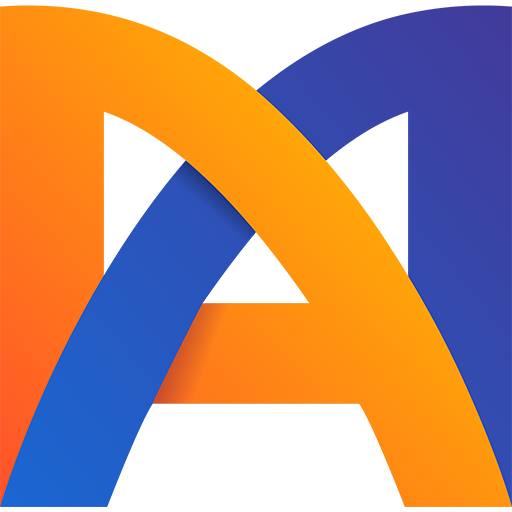10 Spine 2D Animation Techniques Every Animator Should Know in 2024
- Arman Harutyunyan
- Jun 20, 2024
- 3 min read
Updated: Jun 29, 2024
1. Reuse Poses and Animations
Some portions of animations are very repetitive such as blinking or other facial emotions. In those cases it's great to reuse animations. For that just save that portion of the animation in a separate animation so later you can copy the frames and paste in the animation you are working currently

You can even save constraints settings in animation so later you quickly reuse it by copy pasting it

And since those animations are not for export you can right away uncheck the export option when animation is selected

2. Simple Rig For 3D Effect
Keep things simple! Especially 3D setups. In the example below I used all timelines for just one bone that is aligned along the shield so scaling and shearing can be utilized at their maximum, I also separated X and Y timelines to add an extra detail to the motion. Most importantly remember to offset the timelines. Saving time with this setup allows you to put more energy in animating more important parts by delivering the emotional experience to the end user

3. Add Quick Smears in Spine
There is a very easy way to add smears to your 2D Spine animation without having to draw new pieces. You can deform the meshes and sometimes even use shear to add an extra directional distortion


4. Don't Flip Your Character at Once
Flipping the character in a single frame can break the believability of the animation. Instead, flip parts one by one. For example, first flip the head, then the hand, and finally the body

5. 2D Animation Timings in Spine
No matter what I do, I always find myself fine-tuning the timings of my animations when I'm almost done. Check out the video to see my approach to working with timelines and adjusting the timings!
6. Pose Tool
The Pose Tool allows you to adjust both bone translation and rotation easily, without needing to switch tools. Unlike other tools where you select a bone and drag in empty space to move it, the Pose tool lets you drag the handles directly on the bones. You can access the Pose Tool in the toolbar at the bottom of the Viewport or pressing B on the keyboard.

7. Copy Transforms
You can copy bone transforms, attachment transforms, and vertex positions by selecting them and pressing Ctrl+C. To paste this copied information to the same or different bones, attachments, or vertices, just select them and press Ctrl+V

8. Isolate Portion Of The Rig
You can hide and show portions of the rig to better focus on the motion you are animating. To toggle the visibility of a tree node, right-click on the circle next to that node in the Tree View. Note that this action will also toggle visibility for nested items. To toggle visibility for only that particular node, left-click on the circle next to it

9. Modify The Animation Curves
It's important to get comfortable in The Graph View, Only there you can perform actions much faster than in Dopesheet View. For example you can change the amplitude of the motion by scaling the selected curve. Hold Ctrl to scale it from it's vertical center, and dont forget to enable Store mode if you want to compare with previous curve.

10. Animating with Arcs
In Spine there is no way you can control the motion arcs of moving objects. We still have ghosting functionality which basically shows before and after frames of the images in animation mode. But Ghosting does not show the motion arcs of the bones. To fix that you can add a small image into that bone and that will give you a visual arc, make sure to enable Selection mode and select newly added bone

Conclusion
Mastering efficient techniques in 2D Spine animation can significantly enhance your workflow and the quality of your projects. Reusing poses and animations saves time, while simple rigs for 3D effects and the addition of quick smears can bring your animations to life with minimal effort. Avoid flipping characters at once to maintain believability, and always fine-tune timings to perfect your animations. Utilize the Pose Tool and Copy Transforms feature for streamlined adjustments, isolate portions of the rig to focus on specific motions, and get comfortable with modifying animation curves in the Graph View. Lastly, animating with arcs, even with Spine's limitations, can be achieved through creative solutions like using small images to visualize motion paths. By incorporating these tips, you can enhance your animation process and create more compelling, polished animations.
Want a quick boost to your skills book a free call to meet your potential mentor