How to Optimize Spine Files With 12 Optimization Tips
- Arman Harutyunyan
- Dec 18, 2023
- 4 min read
Welcome to a comprehensive guide on optimizing the performance of your Spine animations. In this in-depth exploration, we will provide practical tips and insights to ensure your Spine animations run smoothly and efficiently.
Understanding Performance Priorities: Before we dive into the world of performance optimization, let's keep things clear and simple. Performance becomes a concern when your entire app's resource usage goes beyond a reasonable limit.
The Dangers of Overthinking: One common mistake is something called "premature optimization." It's like worrying too much about a problem that isn't even there yet. Imagine spending a lot of time fixing something that doesn't need fixing—wasted effort, right?
Balancing Act: The challenge is finding the sweet spot between optimizing efficiently and not making things too complicated. Don't stress about performance too early. Focus on what really matters.
Prioritizing What Matters: So, how do you handle it all? Concentrate on making improvements where they make the most difference. Instead of over-optimizing everything, tackle the issues that could actually push your app's performance over the edge. And do it in a way that doesn't require a ton of effort, especially when you may not have a real performance problem yet.
Measure to Improve: When you do face performance issues, measuring is key. It might sound boring, but it's crucial. Watching a random optimization video won't help unless it addresses your specific problems. Remember, data is your friend!
12 Performance Optimization Tips in Spine
Now lets see how Spine's features affect performance.
1. Linked Meshes and Sequence:
Linked meshes offer memory savings by sharing mesh information.
Consider using a single mesh attachment with the "Sequence" option to minimize data and memory usage.
While this reduces memory overhead, CPU and GPU performance remains largely unaffected.
2. Constraints:
Constraints, such as IK and transform constraints, are valuable tools that do not significantly strain performance.
Path constraints may demand more CPU resources, especially with numerous bones following the path, but they rarely become a bottleneck.
Do not hesitate to use constraints; they provide powerful animation control without causing major performance issues.
3. Deforming Meshes:
Deform keys don't strain your CPU much; they involve basic operations per vertex.
However, they consume significant memory and enlarge data files.
Keying all meshes multiple times can expand data size by up to 50x.
To prevent large data files, use deform keys sparingly or consider avoiding them.
4. Blend Modes:
Changing blend modes can trigger batch flushes, but this is typically not a significant concern unless done excessively.
A few extra batch flushes are generally acceptable unless you notice a noticeable drop in performance due to excessive flushing.
5. Tint Black:
Enabling "Tint Black" causes additional data to be sent per vertex.
Disabling "Tint Black" entirely for the renderer is more efficient if you are sending an excessive amount of geometry to the GPU.
Typically, in 2D applications, the impact of "Tint Black" on performance is not substantial compared to 3D applications.
6. Timelines:
Timelines hold animation keys and affect file size and memory usage but have a minimal impact on CPU performance.
Fewer timelines contribute to simpler skeleton data, which is easier to manage and understand.
Reducing the number of timelines is recommended for clarity and organization but won't significantly affect CPU performance.
7. Shearing:
Shearing does not add additional performance cost; its impact on GPU performance depends on the size of your art.
Use shearing as needed for your animations without worrying about performance overhead.
8. Vertex Transforms:
Whether you have 1 vertex with 3 weights or 3 vertices with 1 weight each, the cost remains the same, resulting in 3 vertex transforms, which are the primary performance consideration.
Choose the approach that suits your animation requirements and workflow.
9. Clipping:
Clipping in the Spine Runtimes is implemented using the CPU can be a very expensive operation, especially when using mesh attachments with many vertices. Always check the performance of your animations that use clipping on your target platforms.
Use a clipping attachment with just 3 vertices whenever possible, which is the minimum number of vertices allowed.
To minimize CPU usage for clipping, reduce both the number of vertices in the clipping attachment and the total number of vertices in all the clipped region and mesh attachments. Set the start and end slots to clip the fewest number of attachments and edit those attachments to reduce the number of vertices in each one as much as possible. The size of the clipping polygon does not affect performance.
Additionally, arranging the clipping attachment vertices so they are convex can greatly reduce the CPU usage needed to perform clipping. This is because the clipping attachment vertices are first decomposed into convex polygons, then each resulting polygon is checked against all the clipped region and mesh attachment vertices.
Clipping attachment performance is only a concern when using the Spine Runtimes, not when exporting images or video.
10. Inherit Transform:
There is negligible performance difference among various inherit transform settings.
Use inherit transform options as needed to achieve the desired animation results without worrying about performance impact.
11. Hide The Attachments:
Setting the alpha of a slot to 0 or scaling a bone to 0 still transmits data to the GPU but remains invisible.
It is advisable to hide attachments for clarity and to convey the intended visual result effectively.
12. Skel vs. JSON:
Binary (skel) format is superior to JSON in terms of size and parsing speed.
Binary data is more compact and faster to parse, making it a better choice for production applications.
Use JSON only when human readability or compatibility with other tools is a priority.
Conclusion: By applying these 12 optimization tips, you can ensure that your Spine animations are not only visually impressive but also efficiently executed. Remember that the right balance between optimization and complexity is crucial. Armed with this knowledge, you can create stunning Spine animations that run smoothly on various platforms.
I hope this guide helped you to Learn how to optimize spine files for your games with these 12 optimization tips. Increase your efficiency and streamline your workflow today!
Check out Spine optimization videos on our Youtube channel
In this video we will cover optimization in Spine. How to prepare your Photoshop file, how to mesh properly, how to use clipping and constraints and many more!
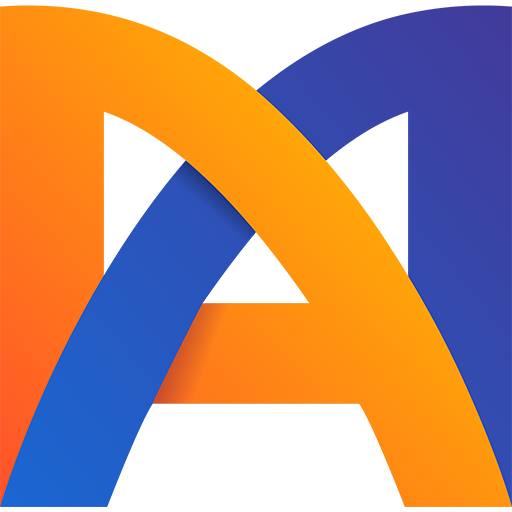


thanks for the article, it was very interesting and informative, however I also came across an article that provides information opposite to point 9.
That article: https://medium.com/g5careers/spine-animation-optimization-save-your-nerves-and-time-by-avoiding-bugs-2cda96d27c8e
Thesis stated: The number of mask points and its animation have almost no effect on performance, unlike the requests themselves and the area of hidden images. Which position is correct?